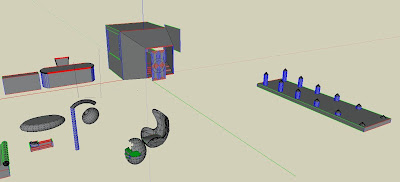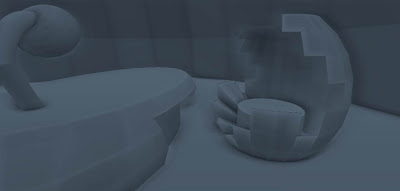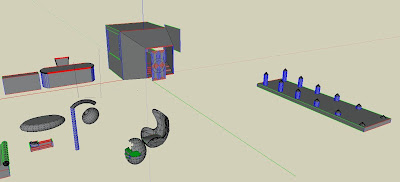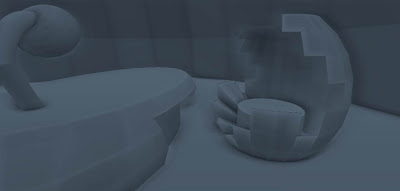Getting the movement of your elevators is painfully difficult if you follow any of the online tutorials, and it's needlessly complex. The Crysis FlowGraph will let you make a two way elevator without needing to bind anything outside of the game controls. It's simple and works great.
Step One: Create the BasicEntity from the Physics folder in the Entity menu. This will be blank inside your map until you assign it your chosen model (under entity proerties when the BasicEntity is selected). Once your model is assigned, orient and position your model to where it should be in one of its positions.
Step Two: Make the entity usable under the entity properties (just below where you assigned the model). This allows Crysis to use the entity directly, with interactions based off the entity and not input commands.
Step Three:Scroll down the properties to the FlowGraph section, create a new flowgraph (or modify your existing) as follows.
With your elevator selected in the world, right click and "add selected entity", which should create a node for your BasicEntity.
"Right click, add node, MoveEntityTo" this will give you the movement node. Input the current co-ordinates for the entity (NOT where it is moving to!), set your speed and your ease distance and finally, link the Start to the "Use" of the first node.
Create another MoveEntityTo node, and enter the destination coordinates, set the same speed and ease distance and then also connect the start of this to the "Use. This means when the use key (which is F by the way) is pressed on the elevator, it will move to whichever position it is not at, and stay there until it Used again, where it will then return to its starting position.